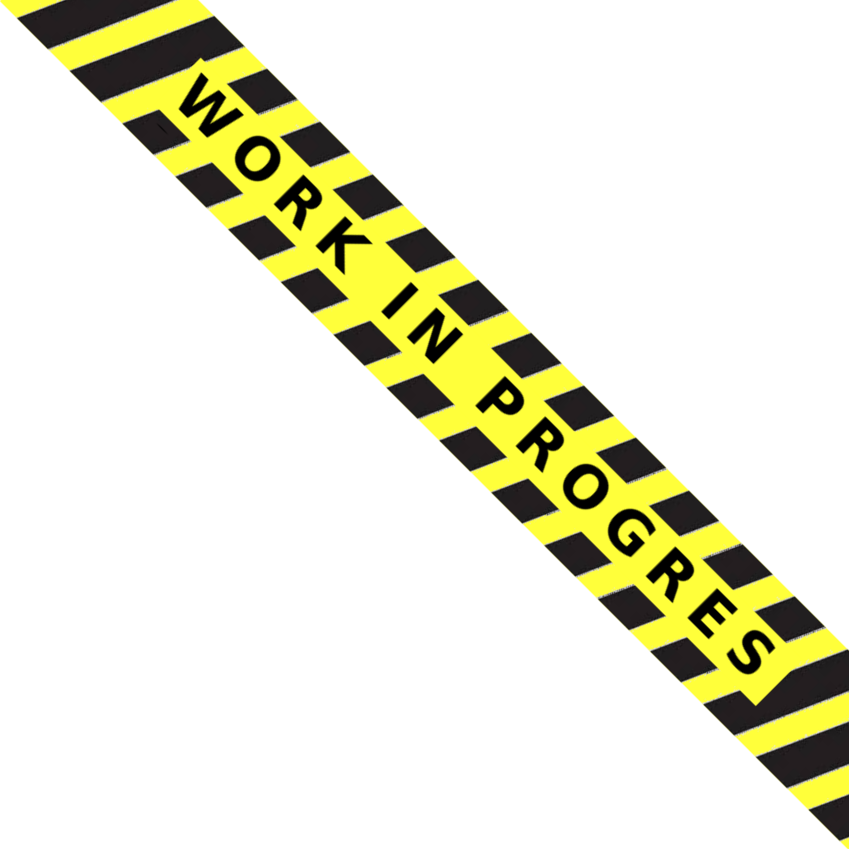Note: A new version of RPi-Monitor is available: Version 2.10.
All the details about the latest version of Rpi-Monitor are in RPi-Monitor overview
The version 2.9.1 of RPi-Monitor has been released.
If you don't know yet what RPI-Monitor do, have a look to RPi-Monitor Overview.
This version is coming with internal changes, improvement and bug fixes.
Here is the changelog of version 2.9:
- Sign repository to remove authentication warning during install
- Migrate style to bootstrap 3
- Add color into progressbar orange for warning and red for danger
- Move qrcode to about menu (link is related to the page display)
- Add justgage generating colored gauges
- Add visibility parameter defining if a row of status page should be shown
- Add example configuration files showing rpimonitor rendering features
- Fix multi page issue #63
New: Signed repository
RPi-Monitor repository is now signed. This means that you will no more have the authentication warning. It is then required to install my public key to trust RPi-Monitor repository:
sudo apt-key adv --recv-keys --keyserver keyserver.ubuntu.com 2C0D3C0F
Installation or upgrade from the repository
If you already have installed the public key of RPi-Monitor repository and the latest version of RPi-Monitor using the repository, you can execute the following commands to upgrade:
sudo apt-get update
sudo apt-get upgrade
If required, you can install the repository following the instruction bellow. This repository will make installation and update of RPi-Monitor accessible with the commands apt-get or aptitude.
Activate https transport for apt and add certificate authority:
sudo apt-get install apt-transport-https ca-certificates
Install my public key to trust RPi-Monitor repository:
sudo apt-key adv --recv-keys --keyserver keyserver.ubuntu.com 2C0D3C0F
Execute the following command to add RPi-Monitor into your list of repository:
sudo wget http://goo.gl/rsel0F -O /etc/apt/sources.list.d/rpimonitor.list
To install RPi-Monitor, execute the following command:
sudo apt-get update
sudo apt-get install rpimonitor
After installation or upgrade you should excute the following command to update information about upgradable packages:
sudo /usr/share/rpimonitor/scripts/updatePackagesStatus.pl
Manual installation is still working. Refer to RPi-Monitor Installation page for explaination.
New: Example files
RPi-Monitor comes with example files showing the capabilities of some features and functions available in status page. To see how a specific file is behaving, you can include this file into your configuration file using the 'include' directive. Files are included and commented out into raspbian.conf. To activate them, you can simply uncomment them.
The following files are available:
- example.badge_and_label.conf : Show colors of labels and badg
- example.progressbar.conf : Show warning and critical and colors
- example.justgage.conf : Show justgage and customisation
- example.visibility.conf : Show visibility feature
Remember to restart RPi-Monitor to apply the configuration change:
sudo /etc/init.d/rpimonitor restart
New: Bootstrap 3
Now, RPi-Monitor is using the popular framewrok bootstrap 3. This change fix the bug of menu when using RPi-Monitor in tablet or smartphone.
This change also have sides effects on the Label and Badge. If you had customized your installation or RPi-Monitor, you should read with attention the man page related to these feature. A configuration file is also available, example.badge_and_label.conf, show how label and badges are now displayed.
New: JustGageBar
A new widget is now available to display information in status page. Justgage is a handy JavaScript plugin for generating and animating nice & clean gauges. It is based on Raphaël library for vector drawing, so it’s completely resolution independent and self-adjusting.
JustGageBar(title, label,min, value, max, width, height, levelColors, warning, critical)
To see how justgage behave, you can activate the configuration file example.justgage.conf (Ref example explaination and screenshot upper).
The detail of function usage is available into the manpage:
man rpimonitord.conf
New: Visibility
A new parameter can be used in configuration file defining a visibility of a row:
web.status.<page id>.content.<row id>.visibility=<visibility formula>
<visibility formula> should be a valid javascript formula returning
0: to hide the row
anything else but 0: show the row
RPi-Monitor is fully configurable so if the displayed information doesn't match you need, customize it.
Everything display in status pages or in statistics pages can be modified, tuned and customized to your needs.
To see how to customize it, use the command
man rpimonitord
and
man rpimonitord.conf
rpimonitord -i
Usage
Once RPi-Monitor is configured as you wished, browse http://RPiIpAddress:8888/ to access to the web interface.
Note: The graphs rendering may have strange behavior on Google-Chrome on Windows while it works fine on Linux. Internet Explorer is even not able to display statistics, it is then advised to use Firefox on Windows or better... switch to Linux! ;-).
Note 2: Since RPi-Monitor is now using bootstrap 3, the behavior may have changed. Your comments are welcome.
About shellinabox
Shellinabox allow you to access to the shell of your Raspberry Pi through a web interface. You can activate this feature into the configuration dialog box.
By default, the link is set to '''/shellinabox'''. When RPi-Monitor will recieve this request, it will automatically do a redirect to http://RPiIpAddress:4200/. You can modify this address to point to your shellinabox address. This address is used inside the iframe of shellinabox page.